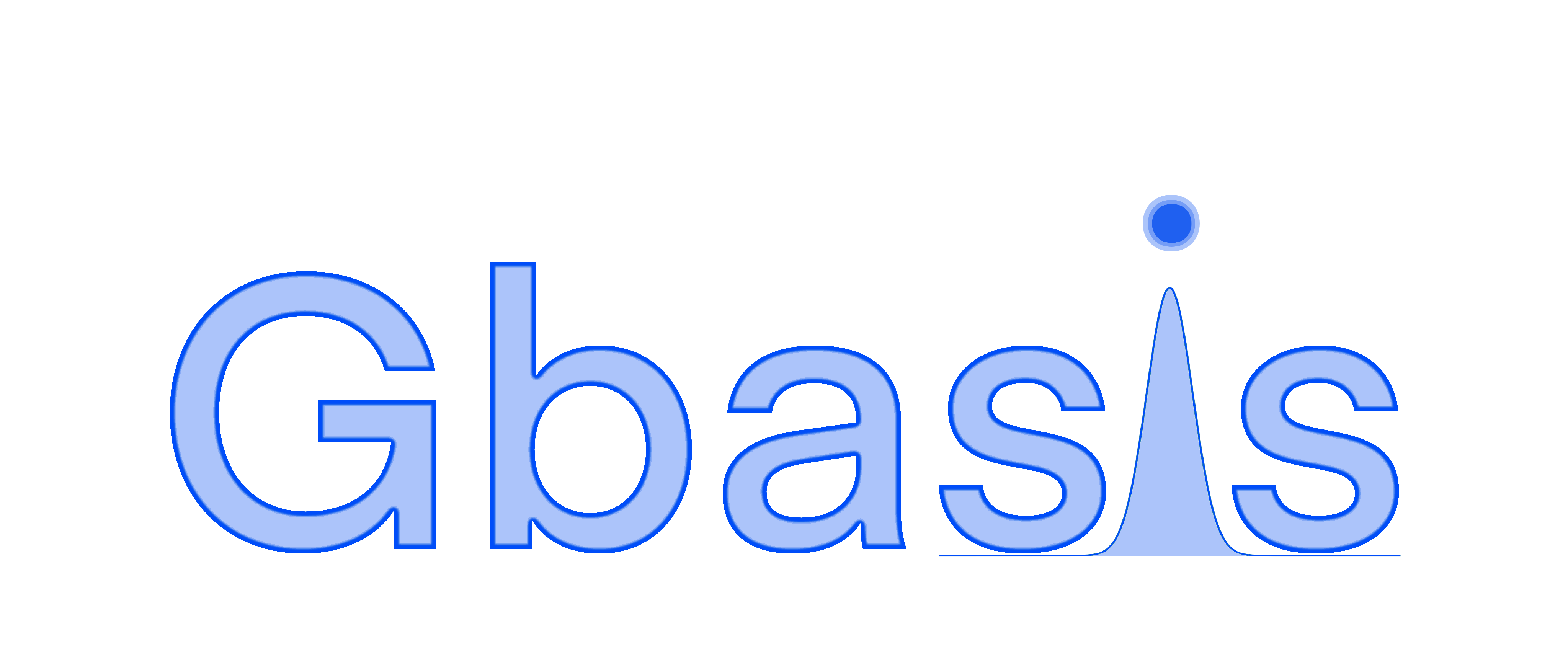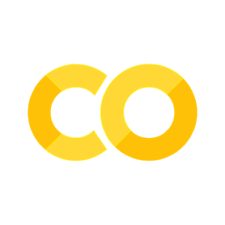Installation#
Stable releases#
We are preparing a 1.0 release. Until then, these instructions for installing a stable release will not work yet. If you enjoy living on the edge, try the development release as explained in the “Latest git revision” section below.
The following dependencies are required to run GBasis properly,
Python >= 3.9: http://www.python.org/
Numpy: http://www.numpy.org/
numpy >=1.22, <2.0.0 for Windows
numpy >=1.22 for Linux
SciPy >= 1.11.1: http://www.scipy.org/
importlib_resources: https://pypi.org/project/importlib_resources/
sympy: https://www.sympy.org/
PyTest >= 5.3.4: https://docs.pytest.org/
PyTest-Cov >= 2.8.0: https://pypi.org/project/pytest-cov
Normally, you don’t need to install these dependencies manually. They will be installed automatically when you follow the instructions below.
Installation with Pip#
You can work in a virtual environment:
# Create a virtual environment in ~/horton3
# Feel free to change the path.
python3 -m venv ~/horton3
# Activate the virtual environemnt.
source ~/horton3/bin/activate
# Install the stable release in the venv horton3.
pip3 install qc-gbasis
# alternative: python3 -m pip install gbasis
# For developers, install a pre-release (alpha or beta).
# (Only do this if you understand the implications.)
pip3 install --pre qc-gbasis
# alternative: python3 -m pip install --pre gbasis
You can install into your
{$HOME}directory without creating a virtual environment
# Install the stable release in your home directory.
pip3 install gbasis --user
# alternative: python3 -m pip install gbasis --user
# For developers, install a pre-release (alpha or beta).
# (Only do this if you understand the implications.)
pip3 install --pre gbasis --user
# alternative: python3 -m pip install --pre gbasis --user
This is by far the simplest method, ideal to get started, but you have only one home directory. If the installation breaks due to some experimentation, it is harder to make a clean start in comparison to the other options.
In case the pip3 executable is not found, pip may be installed in a directory which is not included in your ${PATH} variable. This seems to be a common issue on macOS. A simple workaround is to replace pip3 by python3 -m pip.
In case Python and your operating system are up to date, you may also use pip instead of pip3 or python instead of python3. The 3 is only used to avoid potential confusion with Python 2. Note that the 3 is only present in names of executables, not names of
Python modules.
Latest git revision#
This section shows how one can install the latest revision of GBasis from the git repository. This kind of installation comes with some risks (sudden API changes, bugs, …) and so be prepared to accept them when using the following installation instructions.
There are two installation methods:
Quick and dirty. Of this method, there are four variants, depending on the correctness of your
PATHvariable and the presence of a virtual or conda environment. These different scenarios are explained in more detail in the previous section.
# clone the repo
git clone https://github.com/theochem/gbasis.git
cd gbasis
tools/install_libcint.sh
pip install --user -e .[dev]
Slow and Smart. In addition to the four variations in the quick and dirty method, the slow and smart can be used with
pipor just withsetup.py. You also have the options to use SSH or HTTPS protocols to clone the git repository. Pick whichever works best for you.
# A) Clone git repo with https OR ssh:
# The second one only works if you have ssh set up for Github
# A1) https
git clone https://github.com/theochem/gbasis.git
# A2) ssh
git clone git@github.com:theochem/gbasis.git
# B) Optionally write the version string
pip install roberto # or any of the three other ways of running pip, see above.
rob write-version
# C) Install libcint static library into the gbasis/ directory.
# Requires the following packages to be instaled on your system:
# - CMake
# - Git
# - A C compiler (GCC or Clang/LLVM are recommended)
# - A Common Lisp interpreter(SBCL or Clisp are recommended)
# C1) Using x86-optimized qcint library
tools/install_libcint.sh
# C2) Using more portable libcint library (use this if qcint fails)
USE_LIBCINT=1 tools/install_libcint.sh
# D) Actual install, 6 different methods.
# D1) setup.py, with env
python setup.py install
# D2) pip, with env, correct PATH
pip install .
# D3) pip, with env, broken PATH
python -m pip install .
# D4) setup.py, without env
python setup.py install --user
# D5) pip, without env, correct PATH
pip install . --user
# D6) pip, without env, broken PATH
python -m pip install . --user
Testing#
The tests are automatically run when we build packages with conda, but you may try them again on your own machine after installation.
With tox:
tox -e qa